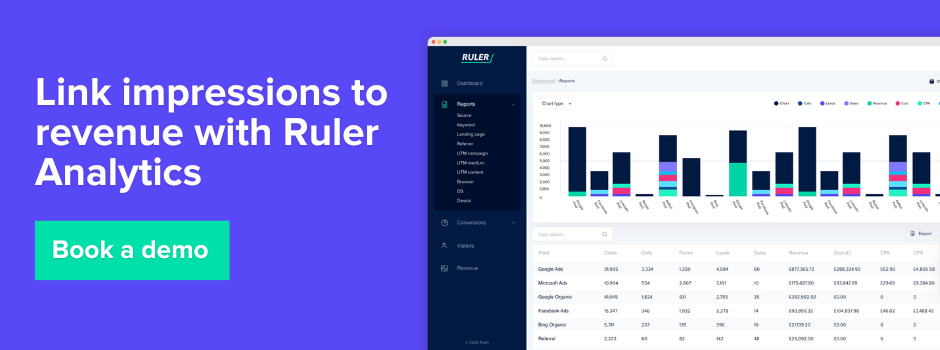Google Analytics 4 direct traffic can cause headaches when it comes to reporting, particularly if it’s too high. We show you what direct traffic is in Google Analytics 4 and how to reduce its impact.
Google Analytics 4 is packed with valuable insights about your website’s traffic, breaking down visitors by organic search, paid ads, referrals, and more.
But even with all this clarity, one mystery remains – direct traffic.
Some of it comes from users typing your URL or using autofills, but much of it masks a variety of unknown journeys.
This creates a real challenge for marketers, especially those focused on brand awareness and display campaigns that depend more on impressions than clicks.
Keep reading as we uncover the mystery of direct traffic and share strategies to help you trace its true origins. With the right approach, you’ll be able to showcase the full impact of your marketing efforts.
What you’ll learn:
💡 Pro Tip
The rise in direct traffic isn’t always a tracking issue. It’s often the result of upper-funnel efforts and increased brand awareness, which are notoriously difficult to measure.
With first-party data tracking and machine learning-powered impression modelling, you can map full customer journeys, uncover the true influence of ad views, and connect those hard-to-measure channels to revenue, even when no clicks occur.
Book a demo with Ruler to see how first-party tracking and impression modelling can reassign conversions from “direct” to the channels that truly earned them.
Google Analytics direct traffic refers to website visits where the traffic source is unknown or the referral source is not properly tracked.
It mostly refers to website visitors who land on your website after typing in your URL directly into their browser.
In other words, visitors who bypass search engines, social media, or other external sources to get to your website.
But direct traffic can also refer to website visits that are not attributed to any specific source, such as when a user clicks on a link in a Facebook ad that doesn’t include tracking parameters.
Related: How to track Facebook (Meta) ads in Google Analytics 4
Google Analytics direct traffic can be a sign of good brand awareness or a sign of poor tracking. It’s up to you to work out which – but we’re here to help make it a little easier.
In GA4, head to your Traffic Acquisition report by selecting Reports and then choose Traffic Acquisition under Lifecycle.
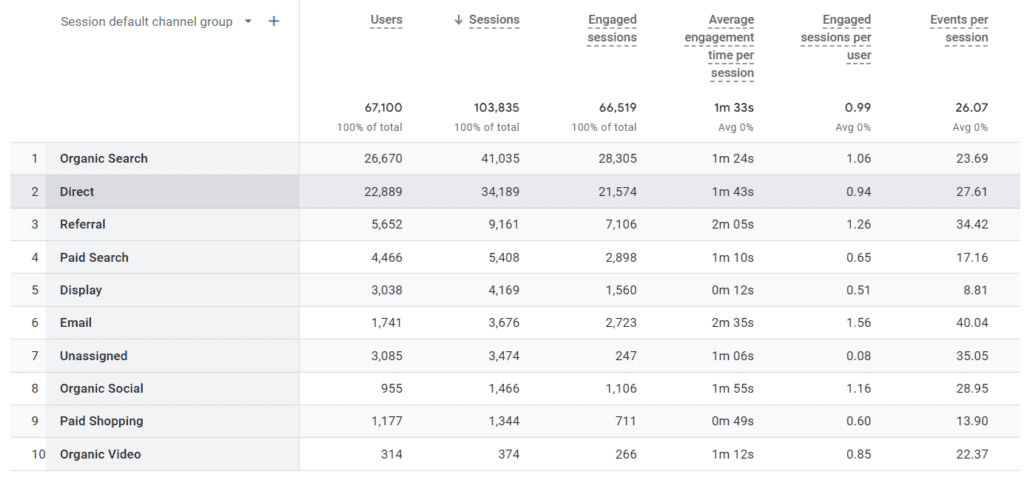
Here you’ll be able to see some reports on your traffic and channels. Scroll down for complete figures on your direct traffic compared to your other channels.
It’s that simple!
You can apply comparisons to your direct traffic data, and view it by:
There’s also custom templates in Exploration to gain more insights into your direct traffic.
You can add filters and segments to dig deeper into your data to uncover insights that may not be immediately obvious in the traffic acquisition report.
Now that we better understand what direct traffic actually is, what causes it? There are several factors that can contribute to direct traffic:
💡 Pro Tip: Our measurement framework helps you get to the root of increased direct traffic in GA4 and connects the dots between touchpoints and direct conversions, so you can finally see what’s really driving results. Follow the link below 👇
View the marketing measurement framework
We’ve grouped these because it’s the classic reason for direct traffic in Google Analytics 4.
And as far as GA4 is concerned, there’s no way around it.
Think about it in practice.
A user might land on your website for the first time via an organic search. They might return a week or two later.
This time, they start writing your website name into the search bar. Your computer, using cookies and cache data autofills and the user clicks enter.
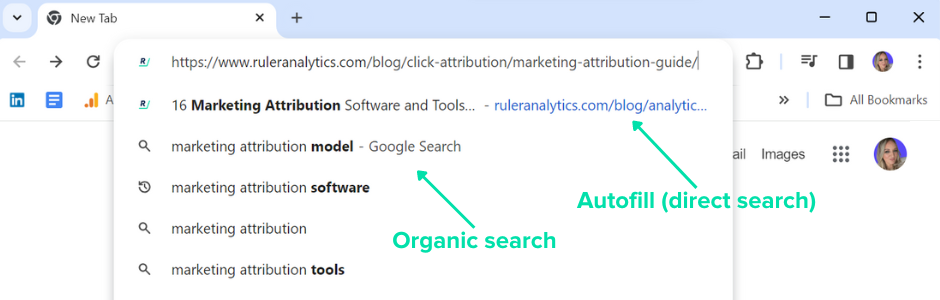
That’s a direct session.
The same goes for manual address entry, for example, if they’ve swapped devices, or if they’ve bookmarked your website to come back to later.
As GA4 doesn’t offer any visitor-level analytics, you can’t see the previous touchpoints that led that visitor to convert via a direct search.
💡 Pro Tip: We’ll come onto how to reduce direct traffic in a moment, but for now, it’s worth remembering that attribution is the best way to get around examples like the above. With marketing attribution in place, you can see every marketing touchpoint. Book a demo to see how Ruler’s attribution works
Another common cause of direct traffic in Google Analytics 4 is missing or broken tracking code.
If you’re developing your site or creating new templates, then you need to be careful that any new pages include the GA4 code. Ideally, your code would just sit in the body tag, but not all sites are configured this way.
Without the code in place, GA can’t track where a user has come from.
And so, if a user lands on this page and then moves to a second page that does have the code, Google Analytics 4 has no choice but to attribute it as a direct search.
Social media and display advertising, while not directly generating clicks, can subtly influence user behaviour leading to direct and organic website visits.
We’ve all been there. You pour your heart (and budget) into a social media campaign, your audience sees it… and then?
You check your Google Analytics, only to find silence. No clicks, no conversions from your social media campaigns, but an unexpectedly high influx of direct visits.
Though tools like Meta’s view-through attribution offer some insights, they’ll soon become less reliable when Google gives users the option to opt out of Chrome.
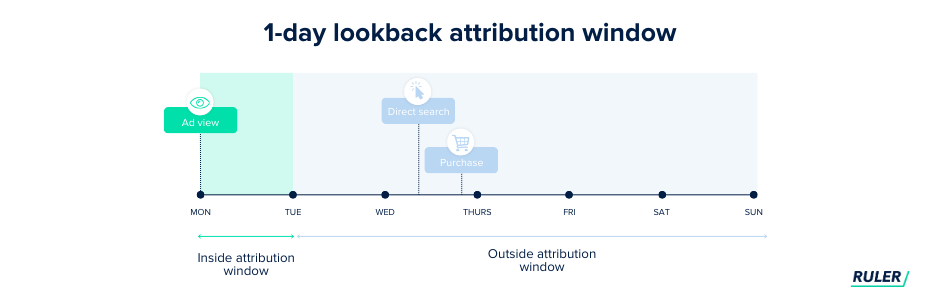
Even if third-party cookies were effective enough, Meta’s 24-hour attribution window on Facebook falls short in capturing the extended timeframe for lead conversion, thereby limiting its accuracy.
Dark social basically refers to social shares that can’t be properly attributed. It could be links shared in Facebook messenger, over WhatsApp, via email or Skype for example.
According to a study, upwards of 80% of link sharing is now done via these channels, making attribution even more difficult for marketers.
You can basically think of dark social as word-of-mouth marketing taken online; elusive but highly rewarding.
Since this is a growing form of communication and link sharing, you need to account for it somewhere. There’s a lot of merit in self-reported attribution for understanding the impact of dark social.
Links embedded in docs created with Word, Google or Acrobat will not pass on referrer information.
By default, any user who visits via this link will be categorised as direct.
To a degree, this is inevitable and will account for a small quantity of your direct traffic. But, where possible, use tagged links by adding UTM parameters.
It allows Google to still scrape referral data even if it’s coming from a non-trackable source.
If a user follows a link on a secure page (HTTPS) that leads to a non-secure page (HTTP), no referrer data is passed on. So, all sessions of this type are listed as direct traffic instead of as a referral.
This is part of how the secure protocol was designed and so cannot be avoided. If you find your referral traffic has dropped but your direct has increased, it could be that a major referrer has migrated to HTTPS.
By now, the majority of sites have migrated to HTTPS, so this is unlikely to be a huge contributor.
One culprit you might not suspect? Apple’s iOS.
When iPhone and iPad users tap “Open in…” to launch a link in their preferred browser, referrer data – the information about where a user clicked to get to your site – often doesn’t get passed along.
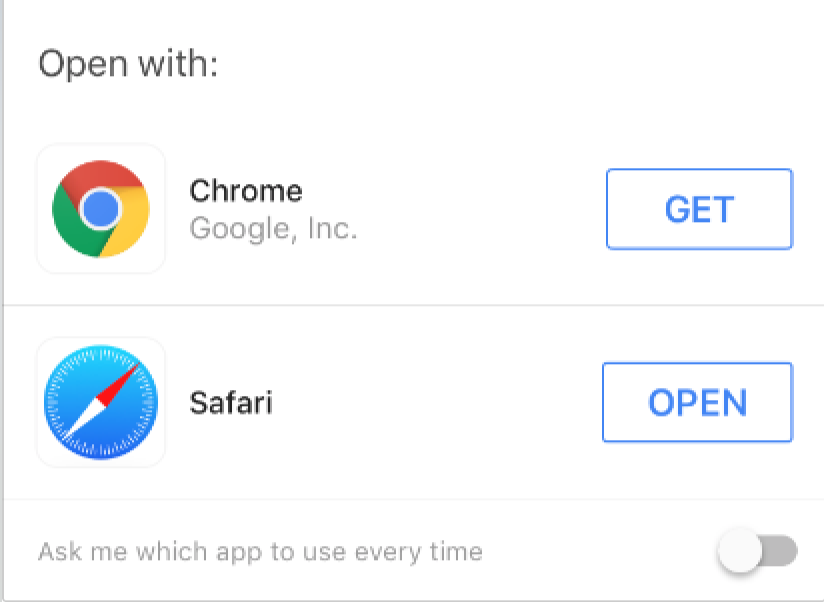
This means that traffic coming from these “Open in” options gets categorised as direct in Google Analytics, even if it originated from another website or app.
While we’re on the subject, Apple’s Intelligent Tracking Prevention (ITP) has been tightening its grip on cookies over the years, and that has a noticeable impact on how GA4 tracks returning users.
For example, with first-party cookies now expiring within 1-7 days (unless the user returns sooner), tracking gets tricky.
Let’s say a visitor lands on your site through Google Ads or a search engine and then returns after 8 days using a direct search—GA4 will treat that returning visitor as a completely new user.
Even if they came back because of an ad they saw earlier, GA4 will likely classify them as direct traffic if there’s no campaign data still attached to their session.
On top of Apple’s restrictions, more people are actively managing their cookie settings, using ad blockers, and restricting tracking through privacy tools.
All of this makes it even harder for platforms like GA4 to accurately attribute traffic sources.
When cookies are blocked or deleted, GA4 struggles to recognise users, resulting in more “direct” traffic, even when users originally came from a campaign or referral.
Google Analytics direct traffic is unavoidable.
In all honesty, it’s not necessarily a bad thing.
Direct traffic can indicate that people are aware of your website and are intentionally seeking it out.
As a rule of thumb, you should see direct traffic account for anywhere between 5% and 20% in your GA4 account.
Anymore than that, then it’s likely something isn’t adding up. If that’s the case, you can use the steps below to reduce your direct traffic and get better insights into what marketing efforts are working.
Here are a few ways you can reduce direct traffic numbers:
Let’s start with the most obvious step. Tagging your URLs should be standard practice as a marketer.
Campaign tracking, also known as “UTM tracking codes” simply allows you to add special tracking code to your URL. It helps to identify how users are getting to your site and ultimately, how your campaigns are performing.
We wrote a quick guide to tracking links with UTM tags.
Doing this will allow Google Analytics 4 to pick up source and medium data directly from the links. This means for links that can’t be tracked, you can ensure they’re attributed to the right channel.
The issue with conversions coming from direct traffic in tools like GA4 is that they only give you a small part of the customer journey.
You miss out on seeing the earlier touchpoints.
As mentioned before, most people engage with your brand through various interactions and channels before they finally search for you directly to make a purchase or become a lead.
So, you’ll always see direct traffic showing up in your user journeys—but it’s often only one small piece of the puzzle.
While there are some technical ways to cut down on direct traffic, marketing attribution is the best way to get the full picture of those previous touchpoints that led to that direct visit.
Marketing attribution can allow you to see beyond that last session and view their full journey from end to end.
Let’s take a close look at how marketing attribution works. We’ll use Ruler as an example.
Through first-party tracking, Ruler captures data on each and every website visitor. Ruler accounts for every channel and touchpoint a consumer interacts with during their customer journey right up until they convert.
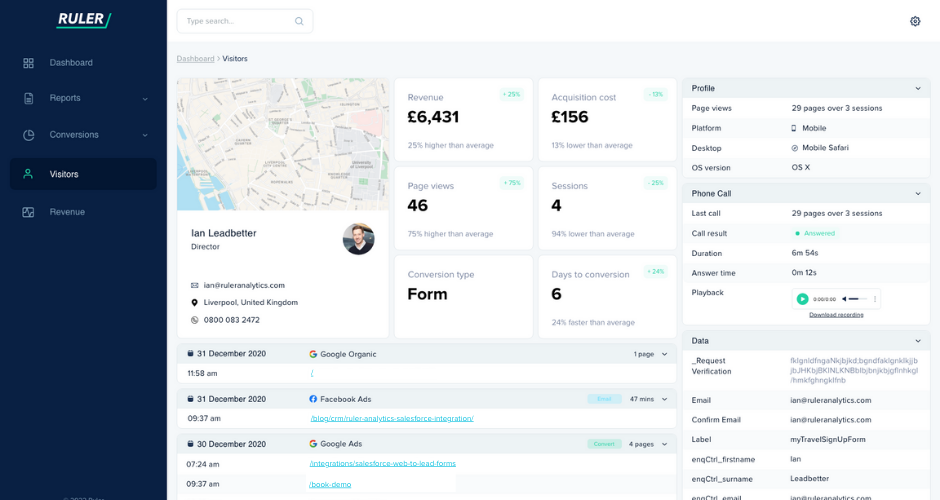
So, not only can Ruler help reduce your direct traffic numbers, but it can also attribute revenue back to all your channels. Instead, you can focus on what you know will bring in more revenue instead of optimising for clicks and conversions.
Related: How to view full customer journeys with Ruler
You should also consider self-reported attribution too. That’s asking your leads where they heard of you. While this is a totally free option, it’s also not hugely reliable.
We like to use both attribution software as well as self-reported attribution to get a better sense of where our leads are coming from and what content or channels stuck out to them most.
Click attribution is the great first step in reducing your direct traffic numbers, but there are a few blind spots.
For example, what if a user views a Facebook ad, doesn’t click but converts using a direct search a few weeks later?
Relying on click-based attribution, you wouldn’t be able to make the connection between those two interactions and your website.
But impression attribution can show what impact your invisible touchpoints (e.g. ad views) have on your website traffic.
Consider the example below:
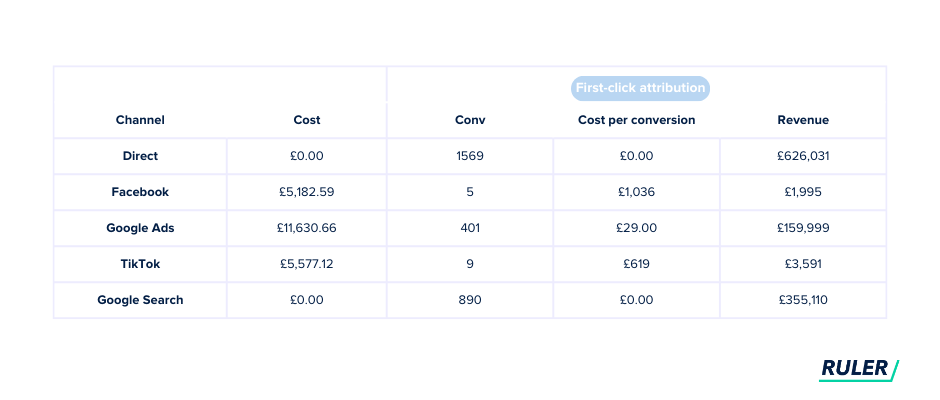
Relying on traditional analytics, it appears that the “Direct” source led to the most conversions and revenue, with TikTok and Facebook seemingly playing a minor role.
If we rely solely on this data, it could mislead us into thinking TikTok and Facebook campaigns have little impact on new business, potentially prompting a premature decision to discontinue them.
Now, let’s add machine learning impression data.
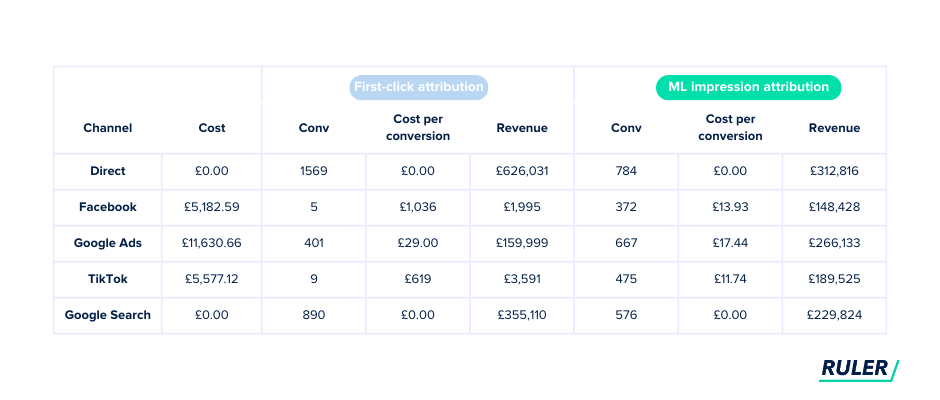
The contrast is striking, isn’t it?
The impression-based attribution model offers a completely different viewpoint. It shows that Facebook and TikTok, once thought to have little impact, actually play a significant role in our conversions and revenue.
And when combined with multi-touch attribution, this underlines the value of using advanced attribution models for a better understanding of campaign effectiveness.
💡 Pro Tip: Ruler breaks free from traditional click-based attribution. It uses a sophisticated machine-learning model that acknowledges the impact of both click-path data and ad impressions. So you can gain a more comprehensive understanding of your marketing efforts without cookies, attributing conversions accurately and making informed decisions for optimal performance. Book a demo to see it in action.
In some cases, HTTP can impact how Google Analytics 4 tracks traffic, particularly when it comes to tracking referral traffic.
When a user clicks on a link from a secure website (HTTPS) to a non-secure website (HTTP), the referral information may not be passed on to the non-secure website.
This can result in the traffic being classified as direct instead of referral traffic in Google Analytics.
Fortunately, there’s a really easy fix for migrating from HTTP to HTTPS. Here’s a good guide you can follow.
Vanity URLs are great for roundabout tracking the impact of particular campaigns. But managing your redirections is key to good site structure and user experience and it also helps with tracking.
When using plain vanity URLs with no UTM tags, remember you’re going to get quite limited referral data.
Redirect your vanity URLs to a page with all the appropriate tags and you’ll be able to guarantee that GA4 will accurately track those sessions.
You will already have your code set up on-site if you’re seeing data in your GA4 dashboard.
However, you will need to check where the Google tag is stored on your website.
If it’s not in the right place, it could mean that new pages and templates aren’t tracked by Google Analytics.
Chances are, your team is visiting your website on multiple occasions throughout the day. It’s a great hub for your employees just as it is for your customers.
The issue with this is that your employees will definitely be using a bookmark or relying on autofill. And you know what that means; direct traffic!
It’s good protocol to block internal traffic anyway, as you don’t want to be counting any growth that could include irrelevant traffic.
Blocking your internal traffic is simple.
Head to Admin and then from there select Data Streams under Property. Then select Configure Tag Settings.
Choose to show all under settings and then select Define internal traffic.
Here, you’ll be able to add the IP address of any offices you have, so that it’s no longer included within your reports.
While direct traffic in Google Analytics 4 can be a nuisance, hopefully, these steps will help you minimise your direct referrals. And remember, with an attribution tool you can completely omit the reliance on direct traffic completely.
You’ll be able to see full customer journeys and attribute your closed revenue on your own terms.
Don’t take our word for it. See how Ruler helped Add People use Ruler to get true visibility on website visitors. Or, book a demo with our team to see our data in action.