Don’t let your Instagram efforts go to waste. Use Google Analytics (and other tools) to track and measure the impact of your campaigns.
It’s hard to imagine a world without social media.
As of 2024, the average daily social media usage of internet users worldwide amounted to 143 minutes per day.
Among the many options available, Instagram stands out as a particularly popular choice.
With millions of active users, it’s a prime platform for advertisers seeking to reach their target audience and generate more leads.
While Instagram is an excellent source for leads, it’s not the easiest platform to measure out of the box.
iOS privacy changes have made it more difficult to track performance, and Instagram’s highly visual nature makes it challenging to attribute conversions directly to the platform.
Users often browse and explore content without taking immediate action and return later to convert.
But there are workarounds.
In this post, we’ll show you how to use Google Analytics 4 and other tools to track your instagram performance to see what’s working and what’s not.
Here’s what you’ll learn:
💡 Pro Tip
Meta has seen extreme changes to its tracking and attribution following Apple’s ATT rollout. Many marketers are struggling to attribute leads and sales back to Facebook and Instagram. But by implementing a marketing attribution tool like Ruler, you can bypass the iOS issues and get a clear view of your ROI and ROAS.
Book a demo to learn more
Before we dive into how Instagram works with Google Analytics 4, it’s essential to understand Instagram’s built-in analytics tool.
Instagram Insights is a powerful feature that provides valuable data on your profile and post performance.
It offers more than just raw numbers like likes and comments. Insights helps you understand your audience’s demographics, interests, and behaviours.
One of the most significant benefits of Instagram Insights is the ability to track external link clicks directly within the app.
You can get a quick overview of how many people are visiting your website or other online destinations from your Instagram profile.
To access Instagram Insights, simply go to your profile and click on “Professional Dashboard.” Here, you’ll find detailed information about your audience, including their age, gender, and location.
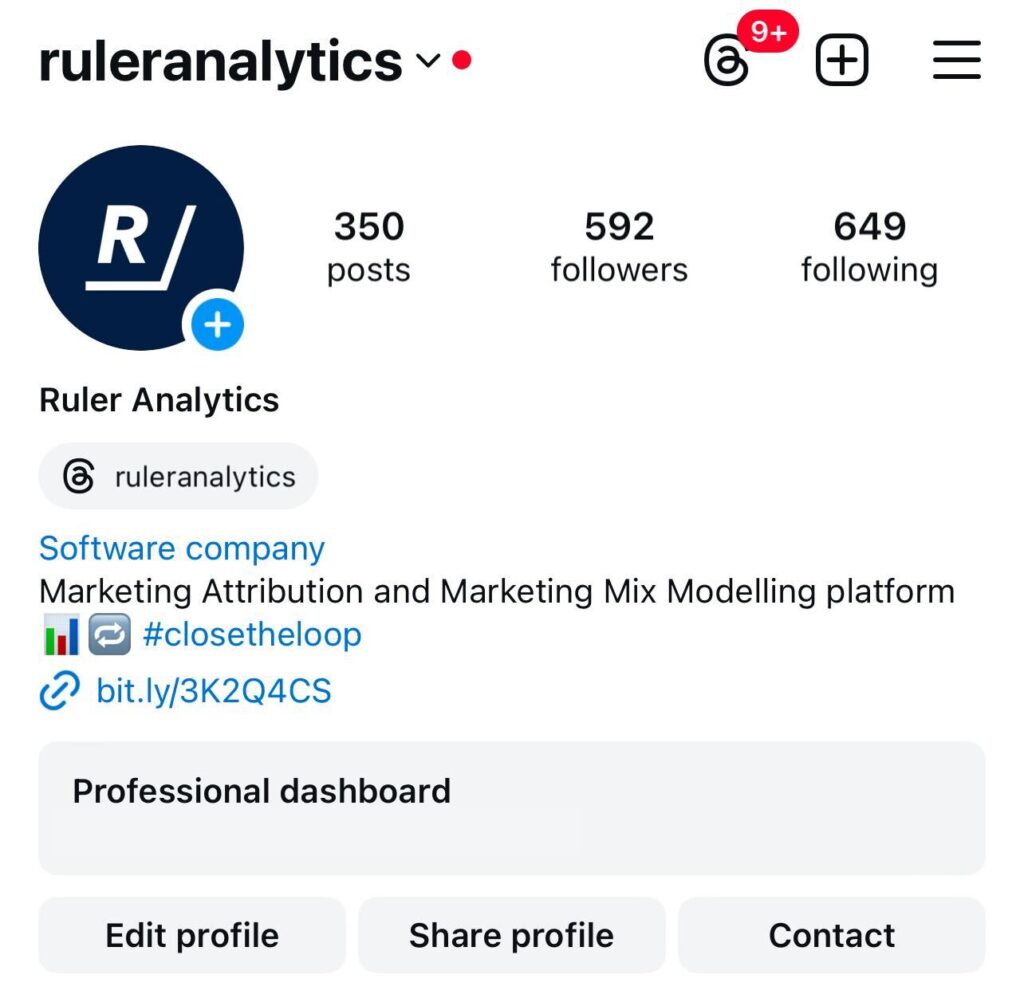
To view external link clicks, navigate to “Views” and look for “External Link Taps”.
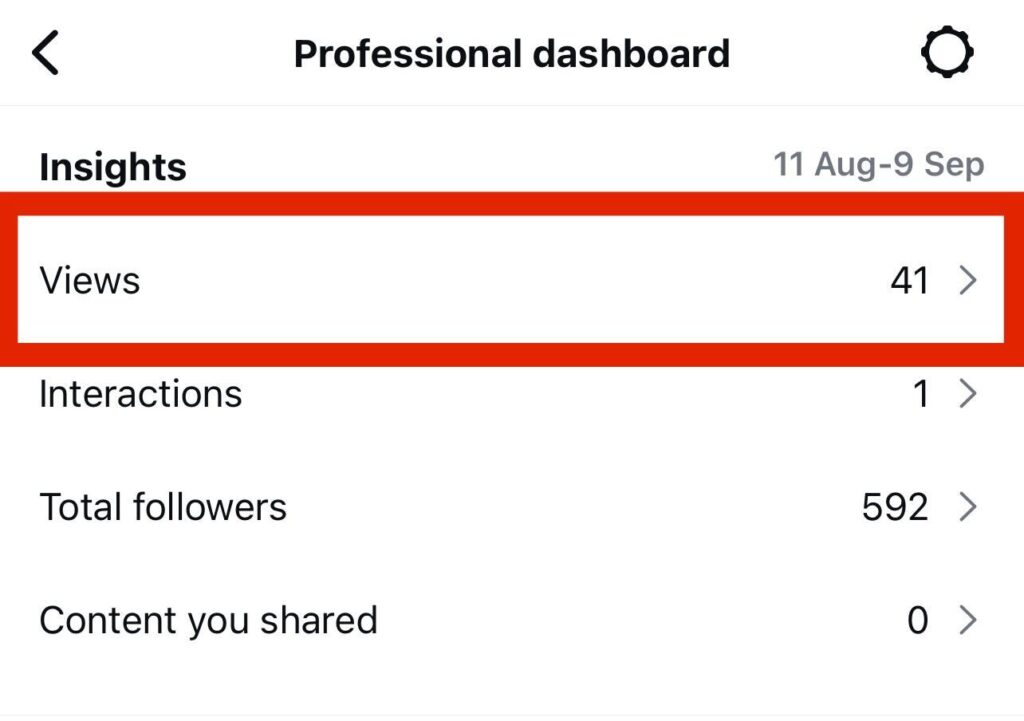
While Instagram Insights offers useful data on your clicks, it falls short in tracking their outcomes. It doesn’t provide any details on whether those clicks led to conversions like purchases or leads, which brings us to the next section of this guide.
Instagram provides valuable data on clicks and impressions, but it falls short in tracking the subsequent actions of these users.
You can see who is clicking on your links, but what happens next? How long do these visitors stay on your website? Are they engaging with your content or simply bouncing off?
Instagram Insights won’t tell you, but Google Analytics 4 can.
But before you can leverage GA4’s capabilities, you need to overcome one tiny hurdle.
Instagram-referred visits are not automatically recognised as a separate source. They often end up in the pile of unrecognised medium sources, making it difficult to isolate Instagram traffic.
The solution to this problem lies in using UTM parameters.
By adding these parameters to your Instagram links, you can effectively tag and track Instagram traffic in GA4.
Here’s a simple step-by-step guide to get you started:
As we know, the first step to tracking Instagram in Google Analytics is to add UTM tags to your visible links on your Instagram whether that’s your:
You can think of UTMs as unique codes added to the end of your URLs. What this code does is allow you to track instagram performance in GA4.
Related: How to accurately track link clicks in Google Analytics
This technique isn’t exclusive to Instagram; it works for any external source that drives visitors to your website.
By adding UTMs to your links, you can gain valuable insights into how different sources contribute to your website traffic.
If you don’t add UTMs to your links, your Instagram traffic will appear as “Direct” or “Unassigned” in Google Analytics.
Related: What is direct traffic in Google Analytics?
This is because when you click a link in the Instagram mobile app, the link opens directly in your mobile browser, making it difficult for Google Analytics to attribute the visit to a specific source.
To set up a UTM parameter for tracking links in GA4, head to Google’s URL Builder.
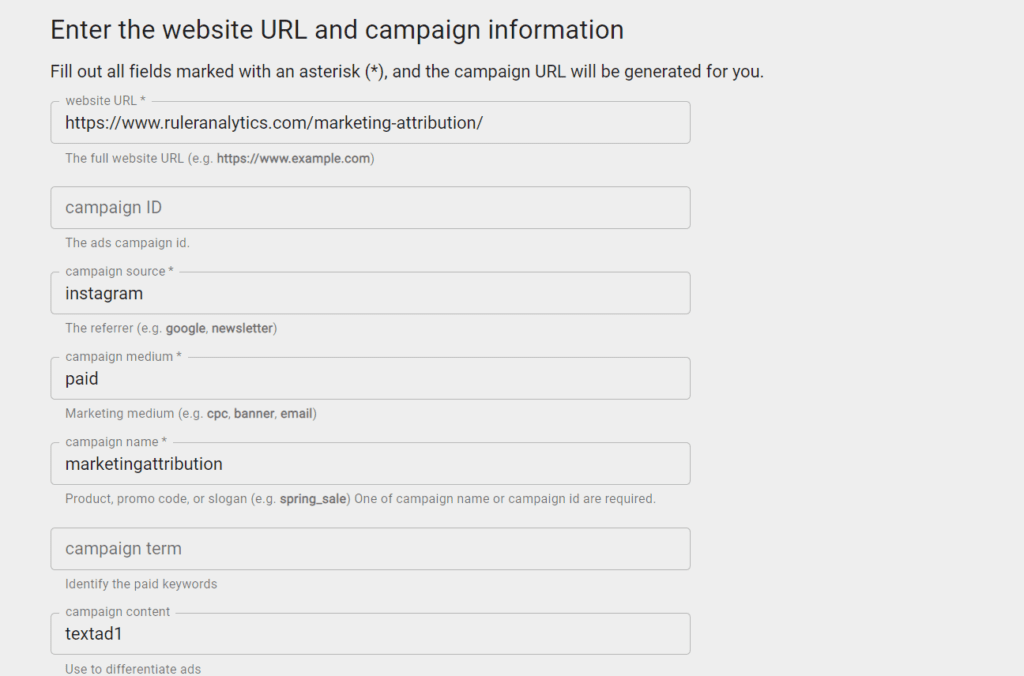
Then, use the following steps below:
Determine Your Destination: Identify the specific webpage or website you want to send your target audience to. This is typically a page that allows them to take the next step, such as continuing a conversation, making a purchase, or signing up for a service.
Set the campaign source: For example, if the link is coming from Instagram, enter “instagram.” Remember to use lowercase letters.
Choose the medium: You need to indicate how the user arrived at the link. For an Instagram bio link, use “organic.” For an Instagram ad, use “paid.” Avoid using “cpc” as it refers to pay-per-click or paid search advertising, not social media.
Create a Campaign Name:If you’re managing multiple campaigns, assign each one a unique name. This will make it easier to organise and analyse web performance data for each specific campaign.
Add Campaign Terms and Content (Optional): If needed, use campaign terms and content to further break down differences between your links. For instance, if you’re running an A/B test on a paid post, you might use these fields to differentiate between the variations.
Once you’ve completed these steps, Google’s URL Builder will generate a new URL with the UTM parameters appended.
You can then use this URL in your Instagram bio, ads, or other social media channels to track the performance of your campaigns in GA4.
Now that we’ve set up our UTM, it’s time to add it to Instagram.
In this example, we’re going to add a UTM to one of our Instagram ads.
To add trackable links to your Instagram ad, simply scroll down to “destination“ and enter your UTM link into the field labelled “website url“.
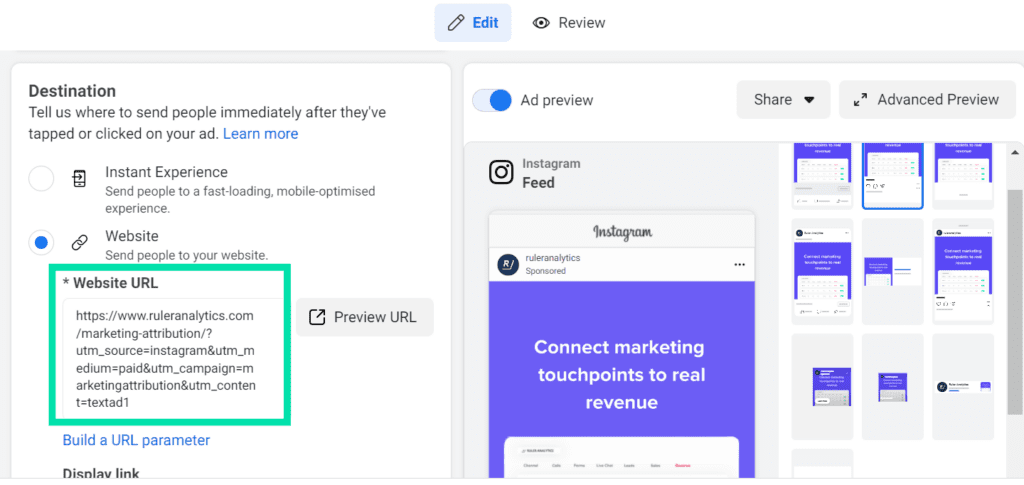
Once you’ve added the UTM to your Instagram posts, you’re ready to start tracking its performance in Google Analytics.
Your Instagram traffic will get pulled in automatically by Google Analytics 4 as long as you’ve set up your UTM codes correctly.
To check, go to Reporting > Acquisition > Traffic Acquisition.
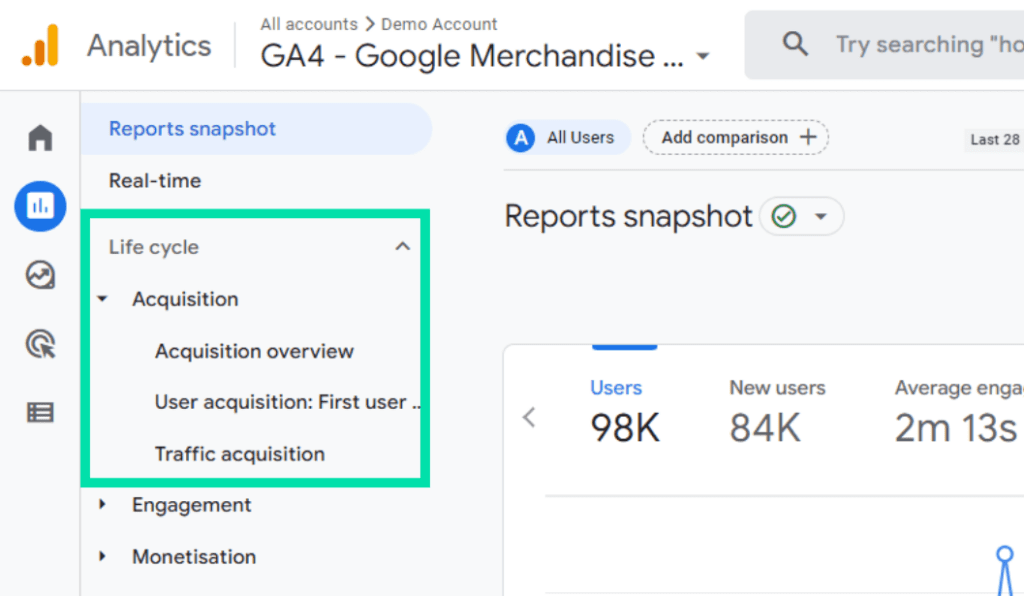
From the drop-down, change the channel group to view things like:
You can also use custom templates in Explorations to create various types of visualisations, including bar charts, line charts, pie charts, and tables, to help you understand your data.
Tracking Instagram in Google Analytics is the first step towards a complete understanding of your website and its visitors. But there are a few significant issues with Google Analytics that we haven’t addressed yet.
Consumers are increasingly aware of how their personal data is collected and used, demanding greater control over their information.
This shift has led to significant changes in privacy regulations and industry practices.
Tech giants like Apple have been at the forefront of these developments, implementing notable privacy features like App Tracking Transparency (ATT) and Link Tracking Protection (LTP).
One of the most impactful changes for Google Analytics has been Apple’s Intelligent
Tracking Prevention (ITP).
ITP has altered how Google Analytics tracks new and returning users.
For instance, a user who is inactive for more than seven days is now considered a new user by Google Analytics due to ITP.
This affects attribution, as platforms like Instagram aren’t credited for a conversion if the user returns via another channel or direct after a lengthy period of inactivity, resulting in an underestimation of Instagram’s effectiveness in driving conversions.
Google Analytics primarily tracks clicks from Instagram, not impressions. This means it misses a crucial part of the story, especially for top-of-the-funnel campaigns on Instagram.
These campaigns might not directly translate into immediate clicks or conversions, but they play a vital role in brand awareness and influencing the customer journey.
Imagine that eye-catching Instagram post a potential client saw a few days ago. It might not have driven them to click a link immediately, but it could have planted a seed, nudging them towards your brand when they finally needed your product or service.
Google Analytics wouldn’t capture this initial touchpoint.
Meta’s view-through attribution for Instagram attempts to address this by giving credit to impressions that lead to conversions within a day.
This can be useful, but it falls short for B2B sales cycles.
Complex B2B purchases often involve longer research and consideration periods, extending far beyond 24 hours.
Additionally, its reliance on third-party cookies makes it short-lived, as Google plans to phase them out later this year.
GA4 offers two main attribution models: last-click and data-driven.
The last click, on the surface, seems straightforward: it assigns credit for a conversion to the last touchpoint a user had with your marketing efforts before converting.
However, this approach fails to capture the complexities of today’s multi-touch customer journeys.
Imagine someone seeing your eye-catching product on Instagram, and then researching it further through a Google search before finally buying.
Last-click would credit the sale entirely to the search, neglecting the crucial role Instagram played in sparking initial interest.
Data-driven attribution, while attempting to address this by distributing credit across all touchpoints, introduces another concern: transparency.
The algorithm behind this model remains a bit of a black box, raising questions about how precisely credit is allocated.
Another shared limitation of both models is the 90-day lookback window.
Conversions happening beyond 90 days after an initial click from Instagram often go misattributed as direct traffic or organic search.
This can be a significant drawback for businesses with longer decision-making cycles, potentially obscuring the true impact of your Instagram efforts.
Google Analytics uses first-party cookies to capture data on your Instagram traffic.
You can see valuable data like pageviews and key events, but you can’t connect them to specific email addresses or phone numbers.
This anonymity poses a problem.
You can’t definitively say which Instagram clicks convert into leads, and ultimately, deals. .
Knowing where clicks originate (Instagram) is a good start, but the real value lies in understanding how those clicks translate into revenue.
Without tying website actions to identifiable leads, it becomes difficult to prove Instagram’s effectiveness in generating pipeline and optimise for maximum impact.
While Google Analytics tracks clicks and conversions, it doesn’t reveal Instagram’s specific impact on your sales funnel and revenue.
For that, you’ll need a more sophisticated approach.
More specifically, you need a dedicated attribution platform.
To show you how attribution works, we’re going to use Ruler as an example.
Ruler is a marketing attribution tool that allows you to connect your website to your customer database and marketing tools.
Once your tracking links are set up, Ruler can monitor each and every visitor to your website and collect data on their session data and referrals.
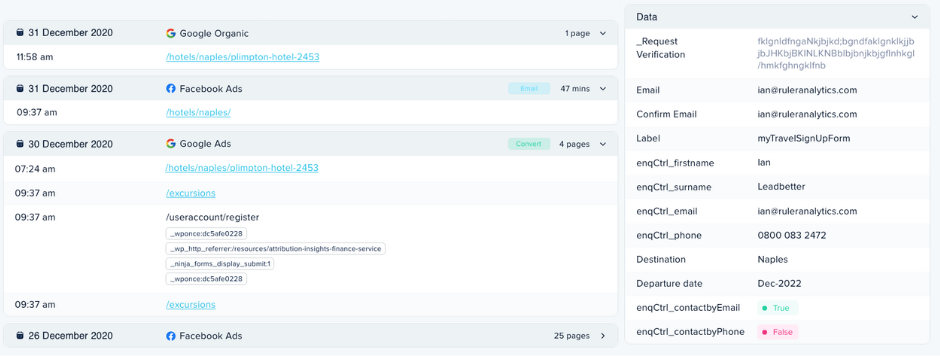
When that user becomes a lead, Ruler will pass all of the data held on that user over to your CRM or whatever you’re using to monitor leads and customers.
Ruler will continue to work in the background, monitoring that user and their activity.
When that lead closes into a deal, the revenue data is sent back to Ruler and assigned to the marketing and advertising touchpoints that contributed to the conversion.
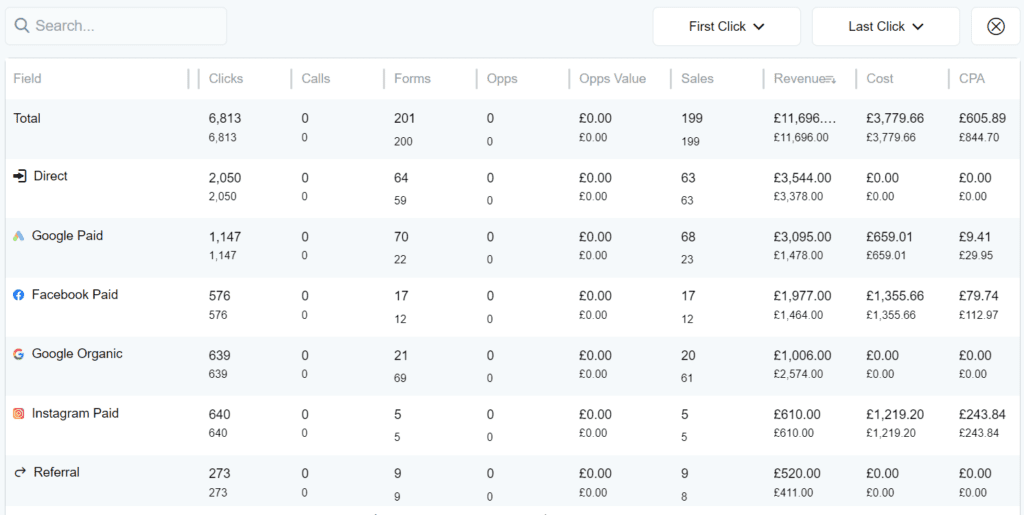
That means you can:
So, that’s clicks taken care of, but how about the impressions of our Instagram posts?
Remember, impressions drive revenue too.
When unique identifiers are unavailable and Ruler’s deterministic tracking falls short, it turns to probabilistic attribution to fill the gaps.
Imagine a powerful algorithm that considers every impression, using advanced statistics and Shapley values. This lets Ruler connect those views to later conversions and sales, giving you a more complete picture.
Suddenly, you see the hidden value of non-click interactions. Upper funnel channels you might have dismissed now show their true impact on your bottom line.
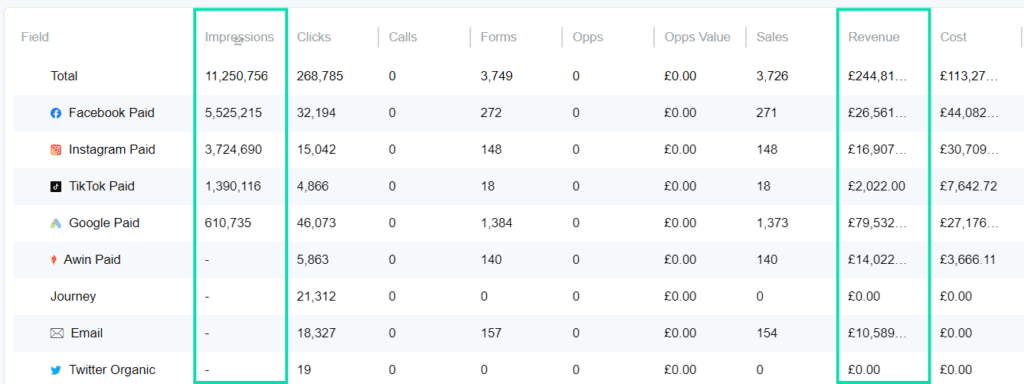
We won’t go into too much detail here since we already have a dedicated guide on Ruler’s probabilistic attribution. If you want to learn more, that’s the best place to start.
There you have it.
Now, you can track Instagram traffic directly in Google Analytics and understand how the platform is working to drive or influence web visitors and conversions.
Don’t forget. By utilising tools like Ruler, you can gain more valuable insights into your advertising performance and make data-driven decisions that will help take your Instagram marketing to the next level.
